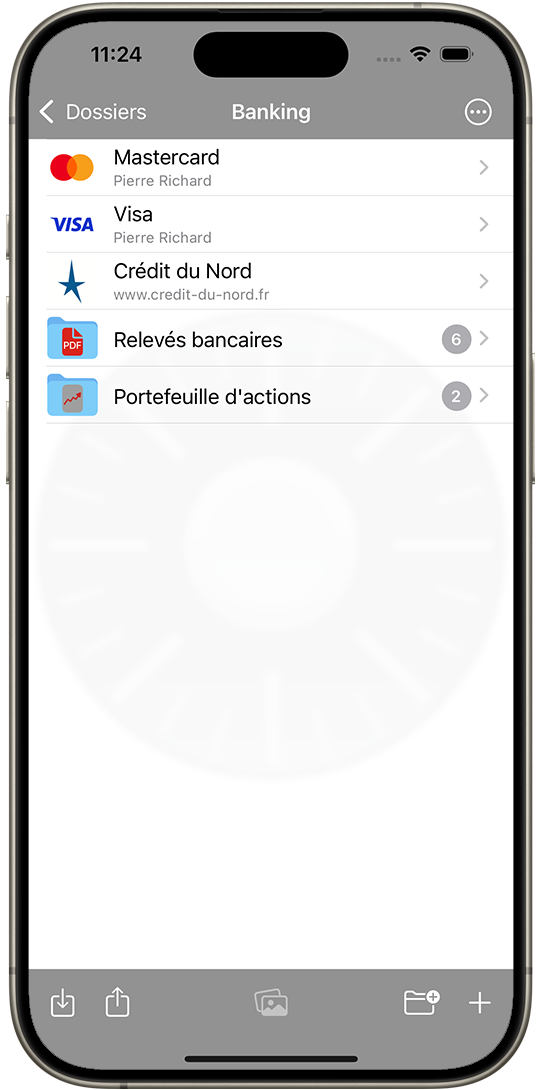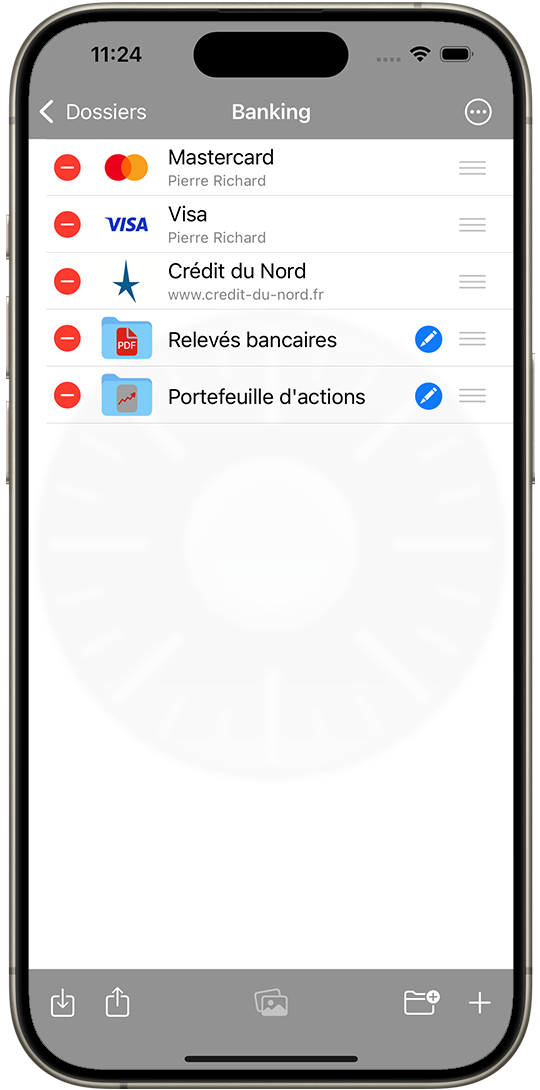Gestion des articles
Gestion des articles
 You can create an Article using the Plus button from the list view. Articles are displayed in a list to give you an overview of all Articles in a Catégorie.
You can create an Article using the Plus button from the list view. Articles are displayed in a list to give you an overview of all Articles in a Catégorie.
Safe + provides several Modèles for Articles:
| Carte de crédit | |
| Compte bancaire | |
| Compte | |
| Texte | |
| Image | |
| Contact | |
| Vidéo * | |
| Archives ZIP | |
| Documents PDF, RTF et TXT * | |
| Documents iWork * | |
| Documents Office * | |
| Article personnalisé |
* In-app purchase from the Safe + Réglages (section Extensions Safe +).
When you create or edit an Article, you can give it a name and select a predefined Icône or take a picture respectively import an Image from the Photos app.
You can also add, delete, edit or rearrange Champs. When adding Champs, please take care to use the matching type. By using the matching type for a Champ you get the corresponding keyboard layout and when selecting a Champs useful Actions de Champ like Ouvrir dans le navigateur web are presented.
![]()
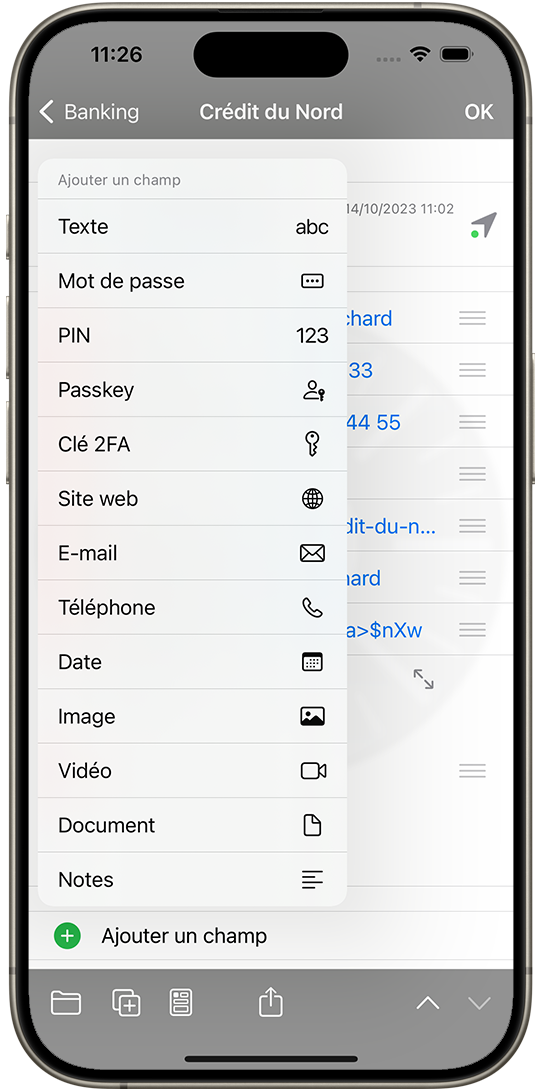
 Use the Mot de Passe generator to create save Mots de Passe in Safe +. First set the length for Mots de Passe in the Réglages (Politique de mot de passe section). We recommend to use 8 or more characters for Mots de Passe.
Use the Mot de Passe generator to create save Mots de Passe in Safe +. First set the length for Mots de Passe in the Réglages (Politique de mot de passe section). We recommend to use 8 or more characters for Mots de Passe.
You can enter a newly generated Mot de Passe by a tap on a Champ de Mot de Passe in Modifier mode – then a menu with the item Nouveau mot de passe will appear.
In the toolbar are buttons that let you:
- Move the Article to another Catégorie
- Duplicate the Article
- Create a Modèle
- Share the Article
- Print the Article
- Page within the Catégorie
In the list view you can open the Importation menu from the tool bar, from there you can import Images, Vidéos*, Contacts or Documents*.
If there are Images or Vidéos* in the Catégorie the Navigateur button will be enabled.
In Modifier mode you can delete or rearrange Articles. Using the A➟Z from the toolbar you can also sort your Articles alphabetically.